I have been scouting the Internet to find a more friendly understanding of how to configure my giant APC Schneider UPS. I came across a video, but it requires a little decoding to grasp. This post is going to be in detail just as I would have wanted it. Enjoy!
Requirements:
1) The problem ---> Network Management Card 2 (I have an AP9631, but I am positive that this process would work with AP9630/30CH, AP9631/31CH, AP9635/35CH as well.
Photo credit: McGrp.Ru
2) A Ring Sleeve (TRS) to DB9 cable. It comes with UPS, see below:
Photo credit: PC Cables
3) Computer with a COM port, see below:
Photo credit: Keyword Suggest Encyclopedia
4) Terminal Emulator software (for this exercise, Hyper Terminal)... download from here.
Process:
Setup COM port 1:
1. Go to Device Manager and configure comport as shown below:
.....right-click on Communications Port and select Propriety
............ select the Port Settings tab and make sure you set yours just as seen
{Bits per second: 9600||||||||Data bits:8||||||||Parity:None||||||||Stop bits:1||||||||Flow control:None}
..................OK (close Device Manager)
2. Now connect the Ring Sleeve (TRS) to DB9 cable to the computer COM 1 port and the Console port of the AP9631.
Setup HyperTerminal port:
1. Extract downloaded zip file (Hyper Terminal) and run hypertrm.exe.
2. Enter new connection and configure, or
..... cancel the Connection Description Window
..... and go to File - > Propriety to configure new Connection.
3. New connection configuration:
..... Connect using: Select COM1
4. Configure
..... {Bits per second: 9600||||||||Data bits:8||||||||Parity:None||||||||Stop bits:1||||||||Flow control:None}
......... OK (and apply)
Execution (easy part)
1. Enter on the HyperTerminal screen 3 or more time to get the login prompt. See default login credential below:
...... Username is: apc
...... Password is: apc
........ at the apc prompt, enter the IP address, subnet mask, and default gateway using the tcpip command as shown above and enter.
.......SUCCESS should be displayed, and you will be prompted to REBOOT the device (only the network card will reboot, not the entire UPS).
You can now add UPS to network and access it with the IP you've assigned or
.... connect your computer directly to UPS (NMC Card) by manually configuring the computer's LAN card to access UPS via a web browser.
If this post is too complicated for you, then try these:








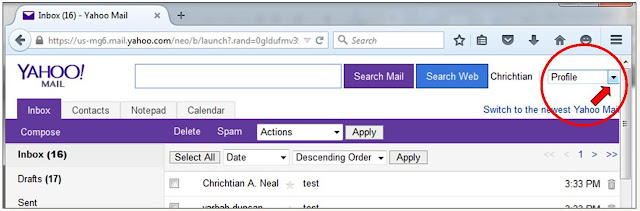
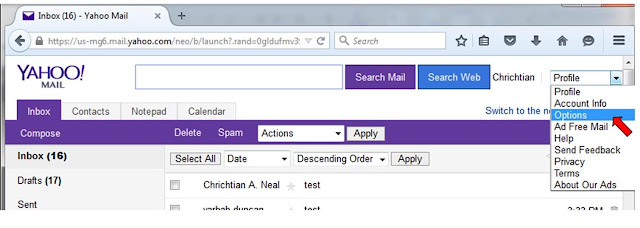


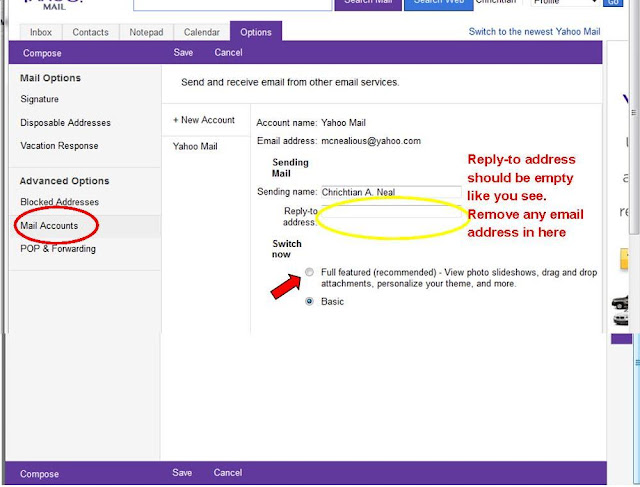




.jpg)


